Multiple things need to happen to get a valid recording of air swings. Here is the list:
- Make sure you are using one of the following modes: Bunker, Short game, or Full Swing. We suggest using Full Swing to not worry about swing speed parameters. Along with air swings turned on.
-
If you're not using the training, you still have to make sure the alignment of the sensor is completed.
The alignment of the sensor is a very important part of utilizing the sensor. The Alignment works as the calibration of the sensor. When placing the standard grip attachment on the grip of the club. Make sure the attachment is flush with the top of the club grip. Flip the top part of the attachment down so that it sits on top of the sensor. Insert your sensor with the blast man logo’s head aligned with the top of the clubhead.
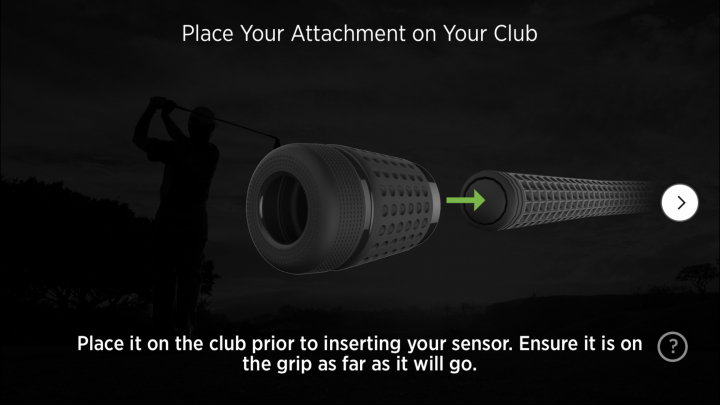
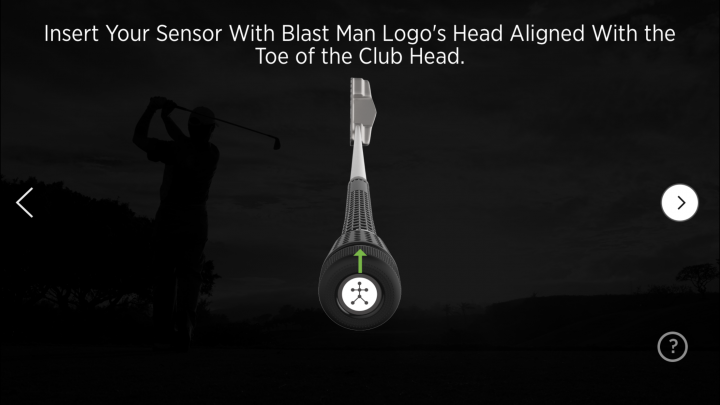
The alignment of the sensor needs to be as close as possible to the top of the clubhead. There can be a 5% percentage variance to the left or right. Anything outside of that and it wouldn’t work.
- While using air swings do not make contact with anything or the swing will not register (no hitting tee, grass, ground, ball, etc).
- Make sure to pause between swings 2-3 seconds.
- The swing signature is what the sensor is always looking for validate a swing. That mean you need to take your normal swing. If you exaggerate any parts of your swing it will not register.
-
Full Troubleshooting for air swings:
Certain things need to happen for the sensor to capture swings. Here are some reasons why your swing may not be captured:
Please follow the troubleshooting tree questions:
Decision Tree-
Yes
-
No
- Add Button
-
Yes
-
No
- Add Button
-
Yes
-
No
- Add Button
-
Full Swing
-
Short Game
-
Bunker
-
Putting
- Add Button
-
Yes
-
No
- Add Button
-
Online
-
Offline
-
Video
- Add Button
Did the swings reach speeds of 20 MPH or higher?
-
Yes
-
No
-
Unsure
- Add Button
Did you pause two or three seconds between strokes?
-
Yes
-
No
- Add Button
Are you using the Speed Training Clubs?
-
Yes
-
No
- Add Button
Please follow these best practices to ensure you are getting the most accurate Blast Golf metric values for your swing:
1. When you hold your speed trainer, make sure that your hand is not touching the Swing Analyzer grip attachment.
2. When you’re ready to swing, make sure to start with your speed trainer in a stationary position before starting your backswing.
3. Make sure that your swing follows the path of a normal golf swing, doing a single backswing then forward swing.
(NOTE: In Level 4 of the SuperSpeed Golf protocols, you should do the Sprint position as described in the protocol. All of your swings may not be captured, but that is expected.)
Was the sensor reset?
-
Yes
-
No
- Add Button
This was the last step of troubleshooting the issue. If still having issues, please contact customer support at https://blastmotion.com/about/contact-us/ Please have the username (email address) and sensor serial (top & bottom) number available.
Please complete the reset of the sensor by the instruction below. After completion test the sensor again.
iOS
How to reset sensor
- To reset your sensor, tap the hamburger icon on the Home screen to go to the Main Menu.
- Tap My Sensors.
- Move your sensor to wake the unit and connect to the app.
- Tap the arrow > to the right of your sensor to open the Sensor Details page.
- Scroll to the bottom and select Reset your sensor.
- The sensor will disconnect and begin to flash red.
- Once the sensor Reset has been completed the unit will reconnect back to the device.
- This process takes roughly 45 seconds.
Android
How to reset sensor
- Tap on the Menu icon.
- Tap on My Sensor.
- Select the sensor line and tap.
- Tap on the Reset Sensor or Clear Sensor.
- The sensor Must be connected to reset.
Was the sensor reset?
-
Yes
-
No
- Add Button
This was the last step of troubleshooting the issue. If still having issues, please contact customer support at https://blastmotion.com/about/contact-us/ Please have the username (email address) and sensor serial (top & bottom) number available.
Please complete the reset of the sensor by the instruction below. After completion test the sensor again.
iOS
How to reset sensor
- To reset your sensor, tap the hamburger icon on the Home screen to go to the Main Menu.
- Tap My Sensors.
- Move your sensor to wake the unit and connect to the app.
- Tap the arrow > to the right of your sensor to open the Sensor Details page.
- Scroll to the bottom and select Reset your sensor.
- The sensor will disconnect and begin to flash red.
- Once the sensor Reset has been completed the unit will reconnect back to the device.
- This process takes roughly 45 seconds.
Android
How to reset sensor
- Tap on the Menu icon.
- Tap on My Sensor.
- Select the sensor line and tap.
- Tap on the Reset Sensor or Clear Sensor.
- The sensor Must be connected to reset.
Any type of quick swings where the sensor isn’t pausing between the swings will create invalid swings or missing swings. Please make sure to pause for two or three seconds between swings.
Any kind of chips or soft shots not reaching speeds of 20 mph to register swings. Please make sure when connected to Full Swing that the swings are meeting the swing requirements to be a valid swing.
Any kind of chips or soft shots not reaching speeds of 20 mph to register swings. Please make sure when connected to Full Swing that the swings are meeting the swing requirements to be a valid swing.
Did the swings reach speeds of 20 MPH or higher?
-
Yes
-
No
-
Unsure
- Add Button
Did you pause two or three seconds between strokes?
-
Yes
-
No
- Add Button
Are you using the Speed Training Clubs?
-
Yes
-
No
- Add Button
Please follow these best practices to ensure you are getting the most accurate Blast Golf metric values for your swing:
1. When you hold your speed trainer, make sure that your hand is not touching the Swing Analyzer grip attachment.
2. When you’re ready to swing, make sure to start with your speed trainer in a stationary position before starting your backswing.
3. Make sure that your swing follows the path of a normal golf swing, doing a single backswing then forward swing.
(NOTE: In Level 4 of the SuperSpeed Golf protocols, you should do the Sprint position as described in the protocol. All of your swings may not be captured, but that is expected.)
Was the sensor reset?
-
Yes
-
No
- Add Button
This was the last step of troubleshooting the issue. If still having issues, please contact customer support at https://blastmotion.com/about/contact-us/ Please have the username (email address) and sensor serial (top & bottom) number available.
Please complete the reset of the sensor by the instruction below. After completion test the sensor again.
iOS
How to reset sensor
- To reset your sensor, tap the hamburger icon on the Home screen to go to the Main Menu.
- Tap My Sensors.
- Move your sensor to wake the unit and connect to the app.
- Tap the arrow > to the right of your sensor to open the Sensor Details page.
- Scroll to the bottom and select Reset your sensor.
- The sensor will disconnect and begin to flash red.
- Once the sensor Reset has been completed the unit will reconnect back to the device.
- This process takes roughly 45 seconds.
Android
How to reset sensor
- Tap on the Menu icon.
- Tap on My Sensor.
- Select the sensor line and tap.
- Tap on the Reset Sensor or Clear Sensor.
- The sensor Must be connected to reset.
Was the sensor reset?
-
Yes
-
No
- Add Button
This was the last step of troubleshooting the issue. If still having issues, please contact customer support at https://blastmotion.com/about/contact-us/ Please have the username (email address) and sensor serial (top & bottom) number available.
Please complete the reset of the sensor by the instruction below. After completion test the sensor again.
iOS
How to reset sensor
- To reset your sensor, tap the hamburger icon on the Home screen to go to the Main Menu.
- Tap My Sensors.
- Move your sensor to wake the unit and connect to the app.
- Tap the arrow > to the right of your sensor to open the Sensor Details page.
- Scroll to the bottom and select Reset your sensor.
- The sensor will disconnect and begin to flash red.
- Once the sensor Reset has been completed the unit will reconnect back to the device.
- This process takes roughly 45 seconds.
Android
How to reset sensor
- Tap on the Menu icon.
- Tap on My Sensor.
- Select the sensor line and tap.
- Tap on the Reset Sensor or Clear Sensor.
- The sensor Must be connected to reset.
Any type of quick swings where the sensor isn’t pausing between the swings will create invalid swings or missing swings. Please make sure to pause for two or three seconds between swings.
Any kind of chips or soft shots not reaching speeds of 20 mph to register swings. Please make sure when connected to Full Swing that the swings are meeting the swing requirements to be a valid swing.
Any kind of chips or soft shots not reaching speeds of 20 mph to register swings. Please make sure when connected to Full Swing that the swings are meeting the swing requirements to be a valid swing.
Did the swings reach speeds of 20 MPH or higher?
-
Yes
-
No
-
Unsure
- Add Button
Did you pause two or three seconds between strokes?
-
Yes
-
No
- Add Button
Are you using the Speed Training Clubs?
-
Yes
-
No
- Add Button
Please follow these best practices to ensure you are getting the most accurate Blast Golf metric values for your swing:
1. When you hold your speed trainer, make sure that your hand is not touching the Swing Analyzer grip attachment.
2. When you’re ready to swing, make sure to start with your speed trainer in a stationary position before starting your backswing.
3. Make sure that your swing follows the path of a normal golf swing, doing a single backswing then forward swing.
(NOTE: In Level 4 of the SuperSpeed Golf protocols, you should do the Sprint position as described in the protocol. All of your swings may not be captured, but that is expected.)
Was the sensor reset?
-
Yes
-
No
- Add Button
This was the last step of troubleshooting the issue. If still having issues, please contact customer support at https://blastmotion.com/about/contact-us/ Please have the username (email address) and sensor serial (top & bottom) number available.
Please complete the reset of the sensor by the instruction below. After completion test the sensor again.
iOS
How to reset sensor
- To reset your sensor, tap the hamburger icon on the Home screen to go to the Main Menu.
- Tap My Sensors.
- Move your sensor to wake the unit and connect to the app.
- Tap the arrow > to the right of your sensor to open the Sensor Details page.
- Scroll to the bottom and select Reset your sensor.
- The sensor will disconnect and begin to flash red.
- Once the sensor Reset has been completed the unit will reconnect back to the device.
- This process takes roughly 45 seconds.
Android
How to reset sensor
- Tap on the Menu icon.
- Tap on My Sensor.
- Select the sensor line and tap.
- Tap on the Reset Sensor or Clear Sensor.
- The sensor Must be connected to reset.
Was the sensor reset?
-
Yes
-
No
- Add Button
This was the last step of troubleshooting the issue. If still having issues, please contact customer support at https://blastmotion.com/about/contact-us/ Please have the username (email address) and sensor serial (top & bottom) number available.
Please complete the reset of the sensor by the instruction below. After completion test the sensor again.
iOS
How to reset sensor
- To reset your sensor, tap the hamburger icon on the Home screen to go to the Main Menu.
- Tap My Sensors.
- Move your sensor to wake the unit and connect to the app.
- Tap the arrow > to the right of your sensor to open the Sensor Details page.
- Scroll to the bottom and select Reset your sensor.
- The sensor will disconnect and begin to flash red.
- Once the sensor Reset has been completed the unit will reconnect back to the device.
- This process takes roughly 45 seconds.
Android
How to reset sensor
- Tap on the Menu icon.
- Tap on My Sensor.
- Select the sensor line and tap.
- Tap on the Reset Sensor or Clear Sensor.
- The sensor Must be connected to reset.
Any type of quick swings where the sensor isn’t pausing between the swings will create invalid swings or missing swings. Please make sure to pause for two or three seconds between swings.
Any kind of chips or soft shots not reaching speeds of 20 mph to register swings. Please make sure when connected to Full Swing that the swings are meeting the swing requirements to be a valid swing.
Any kind of chips or soft shots not reaching speeds of 20 mph to register swings. Please make sure when connected to Full Swing that the swings are meeting the swing requirements to be a valid swing.
How to select Swing Mode with Air Swings
- On the Home screen, tap on Golf Modes Selector.
- Tap on Golf Modes.
- Full Swing
- Short Game
- Bunker
- Tap on desired Swing Mode.
-
Locate Air swings and swipe the button to the right.
- Putting isn't an available option for air swings.
How to turn off Air Swings
- On the Home screen, tap on Golf Modes Selector.
- Tap on Golf Modes.
- Locate Air swings and swipe the button to the left.
-
Yes
-
No
- Add Button
-
Offline
-
Online
-
Video
- Add Button
Are the swings between speeds of 20 MPH to 75 MPH?
-
Yes
-
No
-
Unsure
- Add Button
Did you pause two or three seconds between strokes?
-
Yes
-
No
- Add Button
Any type of quick swings where the sensor isn’t pausing between the swings will create invalid swings or missing swings. Please make sure to pause for two or three seconds between swings.
Are you using the Speed Training Clubs?
-
Yes
-
no
- Add Button
Please follow these best practices to ensure you are getting the most accurate Blast Golf metric values for your swing:
1. When you hold your speed trainer, make sure that your hand is not touching the Swing Analyzer grip attachment.
2. When you’re ready to swing, make sure to start with your speed trainer in a stationary position before starting your backswing.
3. Make sure that your swing follows the path of a normal golf swing, doing a single backswing then forward swing.
(NOTE: In Level 4 of the SuperSpeed Golf protocols, you should do the Sprint position as described in the protocol. All of your swings may not be captured, but that is expected.)
Was the sensor reset?
-
Yes
-
No
- Add Button
This was the last step of troubleshooting the issue. If still having issues, please contact customer support at https://blastmotion.com/about/contact-us/ Please have the username (email address) and sensor serial (top & bottom) number available.
Please complete the reset of the sensor by the instruction below. After completion test the sensor again.
iOS
How to reset sensor
- To reset your sensor, tap the hamburger icon on the Home screen to go to the Main Menu.
- Tap My Sensors.
- Move your sensor to wake the unit and connect to the app.
- Tap the arrow > to the right of your sensor to open the Sensor Details page.
- Scroll to the bottom and select Reset your sensor.
- The sensor will disconnect and begin to flash red.
- Once the sensor Reset has been completed the unit will reconnect back to the device.
- This process takes roughly 45 seconds.
Android
How to reset sensor
- Tap on the Menu icon.
- Tap on My Sensor.
- Select the sensor line and tap.
- Tap on the Reset Sensor or Clear Sensor.
- The sensor Must be connected to reset.
Was the sensor reset?
-
Yes
-
No
- Add Button
This was the last step of troubleshooting the issue. If still having issues, please contact customer support at https://blastmotion.com/about/contact-us/ Please have the username (email address) and sensor serial (top & bottom) number available.
Please complete the reset of the sensor by the instruction below. After completion test the sensor again.
iOS
How to reset sensor
- To reset your sensor, tap the hamburger icon on the Home screen to go to the Main Menu.
- Tap My Sensors.
- Move your sensor to wake the unit and connect to the app.
- Tap the arrow > to the right of your sensor to open the Sensor Details page.
- Scroll to the bottom and select Reset your sensor.
- The sensor will disconnect and begin to flash red.
- Once the sensor Reset has been completed the unit will reconnect back to the device.
- This process takes roughly 45 seconds.
Android
How to reset sensor
- Tap on the Menu icon.
- Tap on My Sensor.
- Select the sensor line and tap.
- Tap on the Reset Sensor or Clear Sensor.
- The sensor Must be connected to reset.
Any kind of chips or soft shots not reaching speeds of 20 MPH will not register as a valid swing. Swings over 75 MPH also will not register as a valid swing. It is suggested to use Full Swing for air swings if there is any question about swings at a faster pace.
Any kind of chips or soft shots not reaching speeds of 20 MPH will not register as a valid swing. Swings over 75 MPH also will not register as a valid swing. It is suggested to use Full Swing for air swings if there is any question about swings at a faster pace.
Are the swings between speeds of 20 MPH to 75 MPH?
-
Yes
-
No
-
Unsure
- Add Button
Did you pause two or three seconds between strokes?
-
Yes
-
No
- Add Button
Are you using the Speed Training Clubs?
-
Yes
-
No
- Add Button
Please follow these best practices to ensure you are getting the most accurate Blast Golf metric values for your swing:
1. When you hold your speed trainer, make sure that your hand is not touching the Swing Analyzer grip attachment.
2. When you’re ready to swing, make sure to start with your speed trainer in a stationary position before starting your backswing.
3. Make sure that your swing follows the path of a normal golf swing, doing a single backswing then forward swing.
(NOTE: In Level 4 of the SuperSpeed Golf protocols, you should do the Sprint position as described in the protocol. All of your swings may not be captured, but that is expected.)
Was the sensor reset?
-
Yes
-
No
- Add Button
This was the last step of troubleshooting the issue. If still having issues, please contact customer support at https://blastmotion.com/about/contact-us/ Please have the username (email address) and sensor serial (top & bottom) number available.
Please complete the reset of the sensor by the instruction below. After completion test the sensor again.
iOS
How to reset sensor
- To reset your sensor, tap the hamburger icon on the Home screen to go to the Main Menu.
- Tap My Sensors.
- Move your sensor to wake the unit and connect to the app.
- Tap the arrow > to the right of your sensor to open the Sensor Details page.
- Scroll to the bottom and select Reset your sensor.
- The sensor will disconnect and begin to flash red.
- Once the sensor Reset has been completed the unit will reconnect back to the device.
- This process takes roughly 45 seconds.
Android
How to reset sensor
- Tap on the Menu icon.
- Tap on My Sensor.
- Select the sensor line and tap.
- Tap on the Reset Sensor or Clear Sensor.
- The sensor Must be connected to reset.
Was the sensor reset?
-
Yes
-
No
- Add Button
This was the last step of troubleshooting the issue. If still having issues, please contact customer support at https://blastmotion.com/about/contact-us/ Please have the username (email address) and sensor serial (top & bottom) number available.
Please complete the reset of the sensor by the instruction below. After completion test the sensor again.
iOS
How to reset sensor
- To reset your sensor, tap the hamburger icon on the Home screen to go to the Main Menu.
- Tap My Sensors.
- Move your sensor to wake the unit and connect to the app.
- Tap the arrow > to the right of your sensor to open the Sensor Details page.
- Scroll to the bottom and select Reset your sensor.
- The sensor will disconnect and begin to flash red.
- Once the sensor Reset has been completed the unit will reconnect back to the device.
- This process takes roughly 45 seconds.
Android
How to reset sensor
- Tap on the Menu icon.
- Tap on My Sensor.
- Select the sensor line and tap.
- Tap on the Reset Sensor or Clear Sensor.
- The sensor Must be connected to reset.
Any type of quick swings where the sensor isn’t pausing between the swings will create invalid swings or missing swings. Please make sure to pause for two or three seconds between swings.
Any kind of chips or soft shots not reaching speeds of 20 MPH will not register as a valid swing. Swings over 75 MPH also will not register as a valid swing. It is suggested to use Full Swing for air swings if there is any question about swings at a faster pace.
Any kind of chips or soft shots not reaching speeds of 20 MPH will not register as a valid swing. Swings over 75 MPH also will not register as a valid swing. It is suggested to use Full Swing for air swings if there is any question about swings at a faster pace.
Are the swings between speeds of 20 MPH to 75 MPH?
-
Yes
-
No
-
Unsure
- Add Button
Did you pause two or three seconds between strokes?
-
Yes
-
No
- Add Button
Are you using the Speed Training Clubs?
-
Yes
-
No
- Add Button
Please follow these best practices to ensure you are getting the most accurate Blast Golf metric values for your swing:
1. When you hold your speed trainer, make sure that your hand is not touching the Swing Analyzer grip attachment.
2. When you’re ready to swing, make sure to start with your speed trainer in a stationary position before starting your backswing.
3. Make sure that your swing follows the path of a normal golf swing, doing a single backswing then forward swing.
(NOTE: In Level 4 of the SuperSpeed Golf protocols, you should do the Sprint position as described in the protocol. All of your swings may not be captured, but that is expected.)
Was the sensor reset?
-
Yes
-
No
- Add Button
This was the last step of troubleshooting the issue. If still having issues, please contact customer support at https://blastmotion.com/about/contact-us/ Please have the username (email address) and sensor serial (top & bottom) number available.
Please complete the reset of the sensor by the instruction below. After completion test the sensor again.
iOS
How to reset sensor
- To reset your sensor, tap the hamburger icon on the Home screen to go to the Main Menu.
- Tap My Sensors.
- Move your sensor to wake the unit and connect to the app.
- Tap the arrow > to the right of your sensor to open the Sensor Details page.
- Scroll to the bottom and select Reset your sensor.
- The sensor will disconnect and begin to flash red.
- Once the sensor Reset has been completed the unit will reconnect back to the device.
- This process takes roughly 45 seconds.
Android
How to reset sensor
- Tap on the Menu icon.
- Tap on My Sensor.
- Select the sensor line and tap.
- Tap on the Reset Sensor or Clear Sensor.
- The sensor Must be connected to reset.
Was the sensor reset?
-
Yes
-
No
- Add Button
This was the last step of troubleshooting the issue. If still having issues, please contact customer support at https://blastmotion.com/about/contact-us/ Please have the username (email address) and sensor serial (top & bottom) number available.
Please complete the reset of the sensor by the instruction below. After completion test the sensor again.
iOS
How to reset sensor
- To reset your sensor, tap the hamburger icon on the Home screen to go to the Main Menu.
- Tap My Sensors.
- Move your sensor to wake the unit and connect to the app.
- Tap the arrow > to the right of your sensor to open the Sensor Details page.
- Scroll to the bottom and select Reset your sensor.
- The sensor will disconnect and begin to flash red.
- Once the sensor Reset has been completed the unit will reconnect back to the device.
- This process takes roughly 45 seconds.
Android
How to reset sensor
- Tap on the Menu icon.
- Tap on My Sensor.
- Select the sensor line and tap.
- Tap on the Reset Sensor or Clear Sensor.
- The sensor Must be connected to reset.
Any type of quick swings where the sensor isn’t pausing between the swings will create invalid swings or missing swings. Please make sure to pause for two or three seconds between swings.
Any kind of chips or soft shots not reaching speeds of 20 MPH will not register as a valid swing. Swings over 75 MPH also will not register as a valid swing. It is suggested to use Full Swing for air swings if there is any question about swings at a faster pace.
Any kind of chips or soft shots not reaching speeds of 20 MPH will not register as a valid swing. Swings over 75 MPH also will not register as a valid swing. It is suggested to use Full Swing for air swings if there is any question about swings at a faster pace.
How to select Swing Mode with Air Swings
- On the Home screen, tap on Golf Modes Selector.
- Tap on Golf Modes.
- Full Swing
- Short Game
- Bunker
- Tap on desired Swing Mode.
-
Locate Air swings and swipe the button to the right.
- Putting isn't an available option for air swings.
How to turn off Air Swings
- On the Home screen, tap on Golf Modes Selector.
- Tap on Golf Modes.
- Locate Air swings and swipe the button to the left.
-
Yes
-
No
- Add Button
-
Offline
-
Online
-
Video
- Add Button
Are the swings between speeds of 20 MPH to 55 MPH?
-
Yes
-
No
-
Unsure
- Add Button
Any kind of chips or soft shots not reaching speeds of 20 MPH will not register as a valid swing. Swings over 55 MPH also will not register as a valid swing. It is suggested to use Full Swing for air swings if there is any question about swings at a faster pace.
Did you pause two or three seconds between strokes?
-
Yes
-
No
- Add Button
Are you using the Speed Training Clubs?
-
Yes
-
No
- Add Button
Please follow these best practices to ensure you are getting the most accurate Blast Golf metric values for your swing:
1. When you hold your speed trainer, make sure that your hand is not touching the Swing Analyzer grip attachment.
2. When you’re ready to swing, make sure to start with your speed trainer in a stationary position before starting your backswing.
3. Make sure that your swing follows the path of a normal golf swing, doing a single backswing then forward swing.
(NOTE: In Level 4 of the SuperSpeed Golf protocols, you should do the Sprint position as described in the protocol. All of your swings may not be captured, but that is expected.)
Was the sensor reset?
-
Yes
-
No
- Add Button
This was the last step of troubleshooting the issue. If still having issues, please contact customer support at https://blastmotion.com/about/contact-us/ Please have the username (email address) and sensor serial (top & bottom) number available.
Please complete the reset of the sensor by the instruction below. After completion test the sensor again.
iOS
How to reset sensor
- To reset your sensor, tap the hamburger icon on the Home screen to go to the Main Menu.
- Tap My Sensors.
- Move your sensor to wake the unit and connect to the app.
- Tap the arrow > to the right of your sensor to open the Sensor Details page.
- Scroll to the bottom and select Reset your sensor.
- The sensor will disconnect and begin to flash red.
- Once the sensor Reset has been completed the unit will reconnect back to the device.
- This process takes roughly 45 seconds.
Android
How to reset sensor
- Tap on the Menu icon.
- Tap on My Sensor.
- Select the sensor line and tap.
- Tap on the Reset Sensor or Clear Sensor.
- The sensor Must be connected to reset.
Was the sensor reset?
-
Yes
-
No
- Add Button
This was the last step of troubleshooting the issue. If still having issues, please contact customer support at https://blastmotion.com/about/contact-us/ Please have the username (email address) and sensor serial (top & bottom) number available.
Please complete the reset of the sensor by the instruction below. After completion test the sensor again.
iOS
How to reset sensor
- To reset your sensor, tap the hamburger icon on the Home screen to go to the Main Menu.
- Tap My Sensors.
- Move your sensor to wake the unit and connect to the app.
- Tap the arrow > to the right of your sensor to open the Sensor Details page.
- Scroll to the bottom and select Reset your sensor.
- The sensor will disconnect and begin to flash red.
- Once the sensor Reset has been completed the unit will reconnect back to the device.
- This process takes roughly 45 seconds.
Android
How to reset sensor
- Tap on the Menu icon.
- Tap on My Sensor.
- Select the sensor line and tap.
- Tap on the Reset Sensor or Clear Sensor.
- The sensor Must be connected to reset.
Any type of quick swings where the sensor isn’t pausing between the swings will create invalid swings or missing swings. Please make sure to pause for two or three seconds between swings.
Any kind of chips or soft shots not reaching speeds of 20 MPH will not register as a valid swing. Swings over 55 MPH also will not register as a valid swing. It is suggested to use Full Swing for air swings if there is any question about swings at a faster pace.
Are the swings between speeds of 20 MPH to 55 MPH?
-
Yes
-
No
-
Unsure
- Add Button
Did you pause two or three seconds between strokes?
-
Yes
-
No
- Add Button
Are you using the Speed Training Clubs?
-
Yes
-
No
- Add Button
Please follow these best practices to ensure you are getting the most accurate Blast Golf metric values for your swing:
1. When you hold your speed trainer, make sure that your hand is not touching the Swing Analyzer grip attachment.
2. When you’re ready to swing, make sure to start with your speed trainer in a stationary position before starting your backswing.
3. Make sure that your swing follows the path of a normal golf swing, doing a single backswing then forward swing.
(NOTE: In Level 4 of the SuperSpeed Golf protocols, you should do the Sprint position as described in the protocol. All of your swings may not be captured, but that is expected.)
Was the sensor reset?
-
Yes
-
No
- Add Button
This was the last step of troubleshooting the issue. If still having issues, please contact customer support at https://blastmotion.com/about/contact-us/ Please have the username (email address) and sensor serial (top & bottom) number available.
Please complete the reset of the sensor by the instruction below. After completion test the sensor again.
iOS
How to reset sensor
- To reset your sensor, tap the hamburger icon on the Home screen to go to the Main Menu.
- Tap My Sensors.
- Move your sensor to wake the unit and connect to the app.
- Tap the arrow > to the right of your sensor to open the Sensor Details page.
- Scroll to the bottom and select Reset your sensor.
- The sensor will disconnect and begin to flash red.
- Once the sensor Reset has been completed the unit will reconnect back to the device.
- This process takes roughly 45 seconds.
Android
How to reset sensor
- Tap on the Menu icon.
- Tap on My Sensor.
- Select the sensor line and tap.
- Tap on the Reset Sensor or Clear Sensor.
- The sensor Must be connected to reset.
Was the sensor reset?
-
Yes
-
No
- Add Button
This was the last step of troubleshooting the issue. If still having issues, please contact customer support at https://blastmotion.com/about/contact-us/ Please have the username (email address) and sensor serial (top & bottom) number available.
Please complete the reset of the sensor by the instruction below. After completion test the sensor again.
iOS
How to reset sensor
- To reset your sensor, tap the hamburger icon on the Home screen to go to the Main Menu.
- Tap My Sensors.
- Move your sensor to wake the unit and connect to the app.
- Tap the arrow > to the right of your sensor to open the Sensor Details page.
- Scroll to the bottom and select Reset your sensor.
- The sensor will disconnect and begin to flash red.
- Once the sensor Reset has been completed the unit will reconnect back to the device.
- This process takes roughly 45 seconds.
Android
How to reset sensor
- Tap on the Menu icon.
- Tap on My Sensor.
- Select the sensor line and tap.
- Tap on the Reset Sensor or Clear Sensor.
- The sensor Must be connected to reset.
Any type of quick swings where the sensor isn’t pausing between the swings will create invalid swings or missing swings. Please make sure to pause for two or three seconds between swings.
Any kind of chips or soft shots not reaching speeds of 20 MPH will not register as a valid swing. Swings over 55 MPH also will not register as a valid swing. It is suggested to use Full swing for air swings if there is any question about swings at a faster pace.
Any kind of chips or soft shots not reaching speeds of 20 MPH will not register as a valid swing. Swings over 55 MPH also will not register as a valid swing. It is suggested to use Full Swing for air swings if there is any question about swings at a faster pace.
Are the swings between speeds of 20 MPH to 55 MPH?
-
Yes
-
No
-
Unsure
- Add Button
Did you pause two or three seconds between strokes?
-
Yes
-
No
- Add Button
Are you using the Speed Training Clubs?
-
Yes
-
No
- Add Button
Please follow these best practices to ensure you are getting the most accurate Blast Golf metric values for your swing:
1. When you hold your speed trainer, make sure that your hand is not touching the Swing Analyzer grip attachment.
2. When you’re ready to swing, make sure to start with your speed trainer in a stationary position before starting your backswing.
3. Make sure that your swing follows the path of a normal golf swing, doing a single backswing then forward swing.
(NOTE: In Level 4 of the SuperSpeed Golf protocols, you should do the Sprint position as described in the protocol. All of your swings may not be captured, but that is expected.)
Was the sensor reset?
-
Yes
-
No
- Add Button
This was the last step of troubleshooting the issue. If still having issues, please contact customer support at https://blastmotion.com/about/contact-us/ Please have the username (email address) and sensor serial (top & bottom) number available.
Please complete the reset of the sensor by the instruction below. After completion test the sensor again.
iOS
How to reset sensor
- To reset your sensor, tap the hamburger icon on the Home screen to go to the Main Menu.
- Tap My Sensors.
- Move your sensor to wake the unit and connect to the app.
- Tap the arrow > to the right of your sensor to open the Sensor Details page.
- Scroll to the bottom and select Reset your sensor.
- The sensor will disconnect and begin to flash red.
- Once the sensor Reset has been completed the unit will reconnect back to the device.
- This process takes roughly 45 seconds.
Android
How to reset sensor
- Tap on the Menu icon.
- Tap on My Sensor.
- Select the sensor line and tap.
- Tap on the Reset Sensor or Clear Sensor.
- The sensor Must be connected to reset.
Was the sensor reset?
-
Yes
-
No
- Add Button
This was the last step of troubleshooting the issue. If still having issues, please contact customer support at https://blastmotion.com/about/contact-us/ Please have the username (email address) and sensor serial (top & bottom) number available.
Please complete the reset of the sensor by the instruction below. After completion test the sensor again.
iOS
How to reset sensor
- To reset your sensor, tap the hamburger icon on the Home screen to go to the Main Menu.
- Tap My Sensors.
- Move your sensor to wake the unit and connect to the app.
- Tap the arrow > to the right of your sensor to open the Sensor Details page.
- Scroll to the bottom and select Reset your sensor.
- The sensor will disconnect and begin to flash red.
- Once the sensor Reset has been completed the unit will reconnect back to the device.
- This process takes roughly 45 seconds.
Android
How to reset sensor
- Tap on the Menu icon.
- Tap on My Sensor.
- Select the sensor line and tap.
- Tap on the Reset Sensor or Clear Sensor.
- The sensor Must be connected to reset.
Any type of quick swings where the sensor isn’t pausing between the swings will create invalid swings or missing swings. Please make sure to pause for two or three seconds between swings.
Any kind of chips or soft shots not reaching speeds of 20 MPH will not register as a valid swing. Swings over 55 MPH also will not register as a valid swing. It is suggested to use Full Swing for air swings if there is any question about swings at a faster pace.
Any kind of chips or soft shots not reaching speeds of 20 MPH will not register as a valid swing. Swings over 55 MPH also will not register as a valid swing. It is suggested to use Full Swing for air swings if there is any question about swings at a faster pace.
How to select Swing Mode with Air Swings
- On the Home screen, tap on Golf Modes Selector.
- Tap on Golf Modes.
- Full Swing
- Short Game
- Bunker
- Tap on desired Swing Mode.
-
Locate Air swings and swipe the button to the right.
- Putting isn't an available option for air swings.
How to turn off Air Swings
- On the Home screen, tap on Golf Modes Selector.
- Tap on Golf Modes.
- Locate Air swings and swipe the button to the left.
Putting is not supported for air swings. Please select Full Swing, Short Game, or Bunker.
Please select on club needed for the mode selected. Mode options:
Full Swing
Short Game
Bunker
View selected club to manage the club's handedness (Right or Left).
iOS
How to switch clubs
- First, select a Golf Mode.
- Next select Just Swing or Just Putt.
- Tap the My Clubs Section located at the top of the screen.
- Tap to set the active club.
- The selected club circle will turn Black and there will be a green circle next to Active.
- Tap X to go back to the Just Swing or Just Putt view.
- If a club needs to be created tap the green circle with a plus sign to create a new club.
- Up to 30 unique clubs can be created and stored.
Android
How to switch clubs
- From the Progress screen tap on the Menu.
- Tap on the My Clubs
- Select the club by tapping on the circle to the right of the club.
This content will be shown (depending on) when button above is clickedPlease connect the sensor to the app.
A connection can be done by the following:
iOS
How to connect the sensor
1. Tap on the Menu from Analyze, Training, Live, or Swings screen.
2. Tap on the My Sensor.
3. Select the listed sensor.
4. Shake the sensor by facing the Blast logo towards the ground for two seconds, facing the Blast logo towards the sky for two seconds, and repeating until it is connected.
5. The listed sensor will now show connected in the list.Android
How to connect the sensor
1. Tap on the menu from the Progress screen.
2. Tap on the My Sensor.
3. Select the listed sensor.
4. Shake the sensor by facing the Blast logo towards the ground for two seconds, facing the Blast logo towards the sky for two seconds, and repeating until it is connected.
5. The listed sensor will now show connected in the list.Gen 3 sensor has 12 digital serial numbers where the second digit, on the top row, is a 5 or greater. Check the serial number on the back of the sensor or in your Blast Motion app under "My sensor." All other 12 digital serial number sensors are Gen 2 or 1. If you need to upgrade your sensor, see below:
- From the home screen tap on the Golf Mode.
- Tap on Upgrade button (next to Short Game or Bunker).
- Tap on Upgrade button.
- Apply coupon code and tap on apply coupon.
- Update the cart and purchase.
- The upgrade button is only available when using previous sensor.
- Upgrade can only be handled through the app since the app verifies a 1st or 2nd gen sensor is currently registered in the user account.
Please make sure you charge the sensor and make sure the sensor’s battery status is greater than 20%.
-












